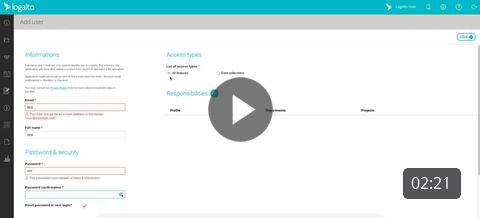Add a new user
Adding a new user
To use LogAlto, users must have a unique account linked to their email. Users then receive their profile, which determines their rights and priviliges on the platform.
User Profile
To add a new user to LogAlto, your user profile must allow you to add users.
To check if you may add users, click on the Settings wheel in the top right menu, then click on the Users option.
If you are unable to select the Users option, this means that you do not have this privilege.

If you don't see that your profile has access to Users, ask the main administrator of your LogAlto platform.
Adding a User
To add a user click on the + sign next to Users

The creation of a user requires the following information :
- This is the email account that will be used to access LogAlto. It is also the account that will receive notifications.
- Name
- Identifies the user.
- Password
- Password used to access LogAlto. You can check the option to force the user to change his password after the first time logging in.
The following options are also accessible :
- Reset password at next login
- Receive email notifications : If checked, notifications will be sent to the user's email.
- Filtering preferences : This allows you to apply a default value to certain modules, depending on the configuration of your platform. For example, if filtering preferences are set to a program, only projects within that program will be displayed by default. The user will have to manually remove the filter to display other projects.

You will then need to specify the type of access and responsibilities of this user. These options will vary according to the account configuration.
It is recommended that you ask to reset the password after the first login for ease of use.
Access Types
In the top right corner you have the option to give the user access to All features or just Data collection
All features : It gives the user access to the different features in the system, his responsibilities will vary according to the role established.
Data collection : This option only allows the user to collect data via the mobile application.
Note: The number of Data Collectors users is unlimited, however, the number of users is limited (50, 200, 500, etc.) based on the LogAlto plan purchased.
Responsibilities
As mentioned previously, users have different functionalities based on the responsibilities they are given.
Example: An Administrator profile can create, edit or delete projects, whereas a generic user profile can only view these projects.
To assign responsibilities, click on the '+' sign next to "Responsibilities" and choose your Profile from the drop down menu.
To see the features of a profile, please select the responsibility and read the description as shown below

Once you have confirmed your user's responsibility, you can save the profile.

The new user will receive a confirmation email to sign in.
For more detailed instructions, take a look at the tutorial Create a new user which shows an example of how to add a user.